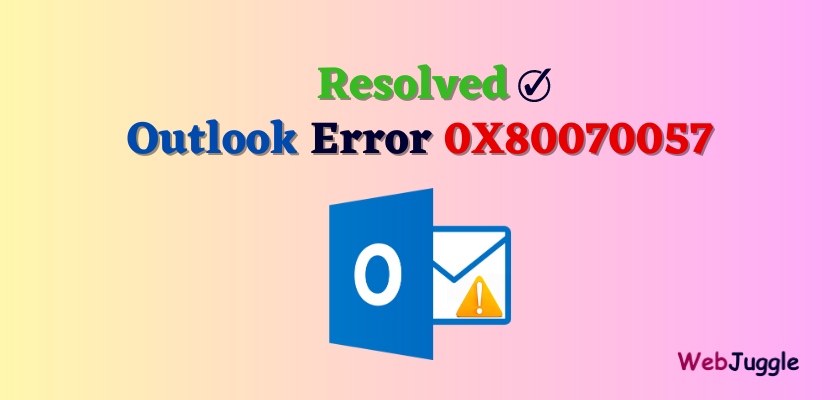Query: I am using Microsoft Outlook 2016 in Win 10 Operating system. Yesterday, I received the Outlook Send Receive error code 0X80070057. Please suggest me the solution for this error.
Solution: Don’t worry, just read the article and find the solution for Outlook error 0X80070057 with the reasons.
Ultimately, Microsoft Outlook is one of the most common email client applications that multiple users utilize it for managing the home as well as Office data. Apart from sending or receiving emails, Outlook will provide advance features to access and modify mail account information such as contacts, tasks, calendar, and journals etc. on Desktop without Internet connectivity. Thus, MS Outlook is used to manage account details through multiple Organizations.
Among several Outlook errors, one such issue is indicating as “0x80070057 error” while accessing the Outlook. Before resolving this error, users have to know about this error. In the following section, we will discuss more causes behind the occurrence of an error and learn How to Fix Error code 0x80070057, let us know what exactly is this error message? In the following section, we will discuss more causes behind the occurrence of an error and a way to overcome such issue.
Problem Statement
When a user tries to create a new account on Microsoft Outlook 2010, on this situation the user may receive the following an error message as “An unknown error occurred, error code 0x80070057”. This error happens when Outlook wants to connect with MS Exchange Server. For example, See the real query from Microsoft’s forum below:
Table of Contents
Symptoms of Outlook Error Code 0x80070057
While creating Outlook profile, using Auto Account setup process then, a query (Lightweight Directory access Protocol) is performed to look up a user who is signed in currently. After this, users email address and Exchange Server details are returned from Active Directory Domain Services. The LDAP query is evolved in Microsoft Outlook 2010 and it will show an error code.
Reasons Behind the Outlook Send/Recieve 0x80070057 Error
This error message generally occurs in Outlook 2010 and Outlook 2007 versions. However, this problem arises when these conditions are true which is discussed in the below section:
- Multiple times, a user tries to connect Outlook account with Microsoft Exchange Server.
- While clicking on Send or Receive option.
- During installing, updating and removing.
- On Exchange Mailbox Server 2003, Creating new Outlook 2010 account.
- A user can use Auto Account Setup procedure for creating MS Outlook 2010 profile.
- When file structure gets corrupted, where Outlook needs to create PST or any other inaccessible file.
Apart from this, if users have encountered an error code 0x80070057, then, Outlook will become stop to receive/send mails or even cannot respond back in a proper manner. There are some additional causes for this error including improper configuration of Outlook suite, installing incorrect Outlook on Desktop, unacceptable registry settings, malicious infection, corrupted Outlook PST files, and also, creating new Outlook profile through Auto Account Setup procedure. All such causes can be highly responsible for developing error message on users Outlook email account.
Approach to Resolve Window update & fix error code 0x80070057.
How to Overcome with Task Reported Error 0x80070057 in Outlook
To overcome the occurrence of an error “Unknown Error Code 0×80070057” there are some solutions mentioned that can help to overcome from such an issue. To perform any of these activities/solutions for resolving the error code:
- Reinstall the particular application of MS Outlook on users Computer system.
- Manually, a user tries to create a new account; for sure user has to configure Microsoft Exchange server settings appropriately by using Control panel. For doing this, follow these steps as:
- First, open Mail tab from Control Panel.
- Click on Show Profiles.
- In the Mail text box, Press Add.
- Enter users profile name in New Profile dialog box, an Click Okay.
- After entering the name and email address in Add New Email account dialog box, choose to select tab ‘Manually Configure server settings or additional. server types’ and then, press on Next.
- From dialog box choose E-mail service, select option Microsoft Exchange and click on Next tab.
- In Microsoft Exchange settings, verify the correct username which is entered the name of Exchange server and press on Next.
- After creating a profile, click on Finish successfully.
- Now, in Mail dialog box, a click on Okay.
- Next start the Outlook.
A user can follow any one out of these solutions, to fix error code 0x80070057″. If In case the emails got corrupted or you may loss any data in resolving this error then, using an alternate tool Outlook PST repair tool all the data inside a PST file can be recovered and made easily accessible.
Related Article: Why Outlook Won’t Open in Windows 10
Conclusion
While working on system various error may occur and error creates a hurdle in the continuity of the workflow. Some applications are running on Windows platform producing an error at a time considering Outlook error code 0x80070057″. Then, the main query of every user arises that how to Fix Error code 0x80070057 during opening the Outlook data items. In this post, we have discussed various instructions step by step for resolving an issue. Therefore, in the above discussion a proper resolution is discussed to overcome the error issue