Finding no systematic approach to upgrade Exchange 2013 to 2016 that fully satisfies you? Not yet able to migrate your Exchange version to the latest one?
Don’t worry take a deep breath, be charm, and put your eyes on this blog. Here, you are going to find measures on how to migrate from Exchange server 2013 to 2016.
In today’s date still, there are bundle of users who have not upgraded their MS Exchange version to 2016. Even several administrators of different organizations are trying to switch on Exchange 2016. Actually, the major challenge that users are facing is that they are not getting any secure platform or way to perform this version migration. So, begin with step-by-step procedure to upgrade Exchange 2013 to Exchange 2016 server.
Important Tip: Do not skip any of the provided step because that may result in more complications while working.
Table of Contents
Let’s Begin with Exchange 2013 to 2016 Migration
First of all, you have to prepare a machine where Exchange server version upgradation is to be carried. Basically, all system requirements must be fulfilled before starting with actual migration procedure.
- Test all the significant components of the Exchange server properly.
- Determine all the parameters like CPU, RAM, and free storage space of the server.
- Check that the size of Exchange 2013 and 2016 multirole server is same. If not then, make it.
- Install and configure a supported OS, which can be used as Windows Server 2012 R2 Standard/Datacenter or Windows Server 2012 Standard/Datacenter.
- Once the installation gets finished, you have to join the server with domain.
Note : Check that your existing email clients are compatible with Exchange 2016.
After finishing with all these machine setup process to migrate Exchange 2013 to 2016, fulfill few prerequisites that are listed below :
1.Install Framework Programs
- Download, install, and configure MS .NET Framework 4.5.2 edition
- Configure Windows Management Framework of version 4.0
- Install and configure Unified communications API 4.0 Runtime
- Open PowerShell window and run following lines of the image in single chance. This will stop problems of Active Directory operations and Exsetup application.

2. Install Microsoft Exchange 2016
- From the official page of Microsoft, download setup file of MS Exchange 2016
- Extract setup.exe file of the server and then run it on your machine for installation.
- An Update Check screen will pop-up. Enable the first option of that screen, establish an internet connection, and then, check for update. Click on Next to continue with procedure to upgrade Exchange 2013 to 2016.
- If you find any updates then, download them on your machine to copy all the related files
- At this stage, initialization of installation process begins. Here, you will find that an Introduction Page displays. Click on Next for proceedings
- A page of License Agreement appears in which have to read all terms and conditions while working. You will have to agree click on Next tab for a successful Exchange 2013 to 2016 migration.
- Select the ‘use recommended settings’ option and hit on Next
- Now check the checkbox of Mailbox role and click on Next
- Browse the location where software is to be installed. You can install product either on default location or any other desired location
- In Malware protection settings section, either choose Yes or No for Disable Malware Scanning option. The software keeps this feature enabled when no choice is done manually. Click on Next to continue with steps to migrate from Exchange 2013 to 2016
- The setup.exe file executes a readiness checking with the PC and configures all the prerequisites.
- Procedure is going on in a progressive manner where finally (at the end) a screen appears. This wizard will state that the Exchange server 2016 is successfully installed.
- A ‘Setup Installation Complete’ statement will appear in which you have to click on Finish tab
Till now, you have installed Exchange 2016 server on your PC and hopefully, fulfilled all prerequisites of migration procedure. Now the last step to migrate from Exchange 2013 to 2016 involves creation of Service Connection Point. This point is an object of the Exchange server in its Active Directory, which helps in receiving auto-discover settings. An initial characteristic is the server Fully Qualified Domain name. Immediately, you have to prevent connection of Outlook clients with Exchange and by firstly, getting certificate warning. At this instance, the SCP must be configured for referencing endpoints of the Exchange 2013.
Feeling Comfortable with Manual Approach?
There are many challenges faced while executing the provided manual workaround to upgrade Exchange 2013 to 2016 :
- If one is not having expertise in the Exchange server then, the provided approach is of no worth.
- There are high chances of data loss when users are migrating from Exchange 2013 to 2016 platform.
- If something goes wrong then, it will result in negative impact on the source machine.
Just A Suggestion
Finally, with help of this blog, a person is acquainted with all the processes to upgrade Exchange 2013 to 2016. Now a question arise that which one to choose? Then, it totally depends upon the person who is carrying migration. According to knowledge and demand, users can opt for any of the provided approach.
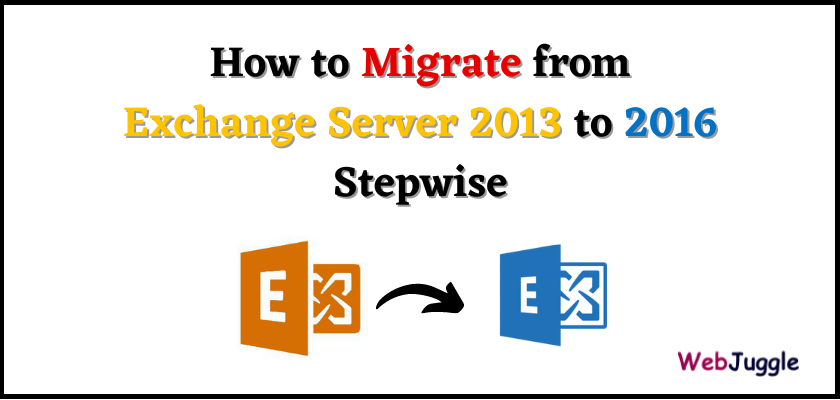

0 comment
you’re actually a good webmaster. The website loading velocity is amazing. It seems that you’re doing any unique trick. In addition, The contents are masterpiece. you have done a excellent job in this subject!|
This is really interesting, You are a very skilled blogger. I have joined your feed and look forward to seeking more of your magnificent post. Also, I’ve shared your web site in my social networks!
Hello! I could have sworn I’ve been to this website before but after checking through some of the post I realized it’s new to me. Nonetheless, I’m definitely glad I found it and I’ll be bookmarking and checking back often!
Can I migrate Exchange server 2010 data to 2016?